- Configure Your Project
- .gitpod.yml
- Docker Configuration
- Start Tasks
- VS Code Extensions
- Exposing Ports
- Prebuilt Workspaces
- Environment Variables
- Workspace Location
- Editor Configuration
- Gitpod Self-Hosted
- Install on Google Cloud Platform
- Install on Amazon Web Services
- Install on self-managed Kubernetes
- Configure OAuth
- Configure a Domain
- Configure HTTPS Certificates
- Configure a Database
- Configure a Docker Registry
- Configure Storage
- Configure Nodes
- Configure Workspaces
Docs
.NET in Gitpod
Example Repositories
| Repository | Description | Try it |
|---|---|---|
| uno | Build Mobile, Desktop and WebAssembly apps with C# and XAML | |
| coolstore-microservices | A Kubernetes-based microservices application on service mesh written in C# | |
| uno.quickstart | An Uno “Hello world!” project using Windows UWP, iOS, Android and WebAssembly | |
| Fable | F# to JavaScript Compiler written in F# |
Installing the .NET Tools
To get all the .NET tools that you need pre-installed in your Gitpod workspaces, use the following base image in your .gitpod.yml:
image: gitpod/workspace-dotnetIf your project requires a GUI or Virtual Desktop, please use this image instead:
image: gitpod/workspace-dotnet-vncThis will give you a full GUI Virtual Desktop for your .NET application! The Virtual Desktop will be running on port 6080.
Compiling .NET Code in Gitpod
To compile your C# or F# Code in Gitpod, run dotnet build <FILE>, where <FILE> is the path to the C# or F# project file or .NET solution file you want to compile.
Running .NET Code in Gitpod
To run your code after it has been compiled run dotnet <FILE> where <FILE> is the path to the EXE file you want to run. You can also run application with dotnet run <FILE> where <FILE> is the path to the C# or F# project file you want to compile and run.
Running .NET Code in watch-mode
Alternatively, you can also run your application in so-called watch-mode. In such configuration the application will recompile and rerun itself every time you save any source file belonging to the project. To run your code in watch-mode use dotnet watch --project <FILE> run where <FILE> is the path to the C# or F# project file you want to compile and run.
Useful VSCode Extensions
The C# Extension
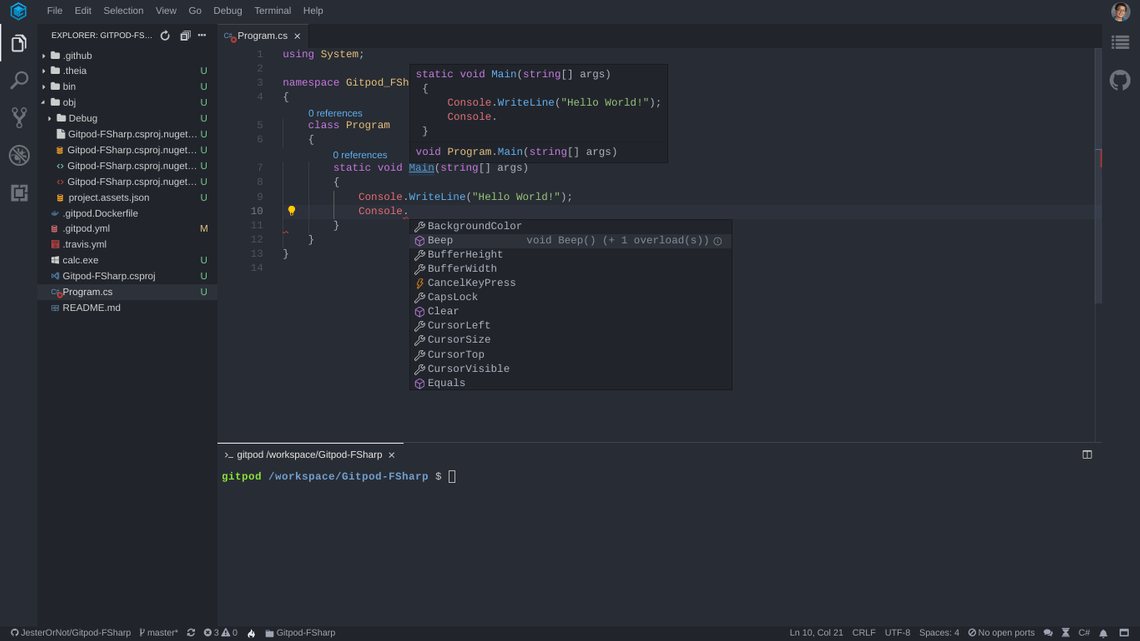
This extension brings code completion, snippets, auto-formatting, peek definition, refactoring, and hover documentation for C#! To install this extension for your repository, add the following to your .gitpod.yml file:
vscode:
extensions:
- ms-vscode.csharp@1.21.12:kw8SkO8+aVTSFug281WfQQ==Ionide-fsharp
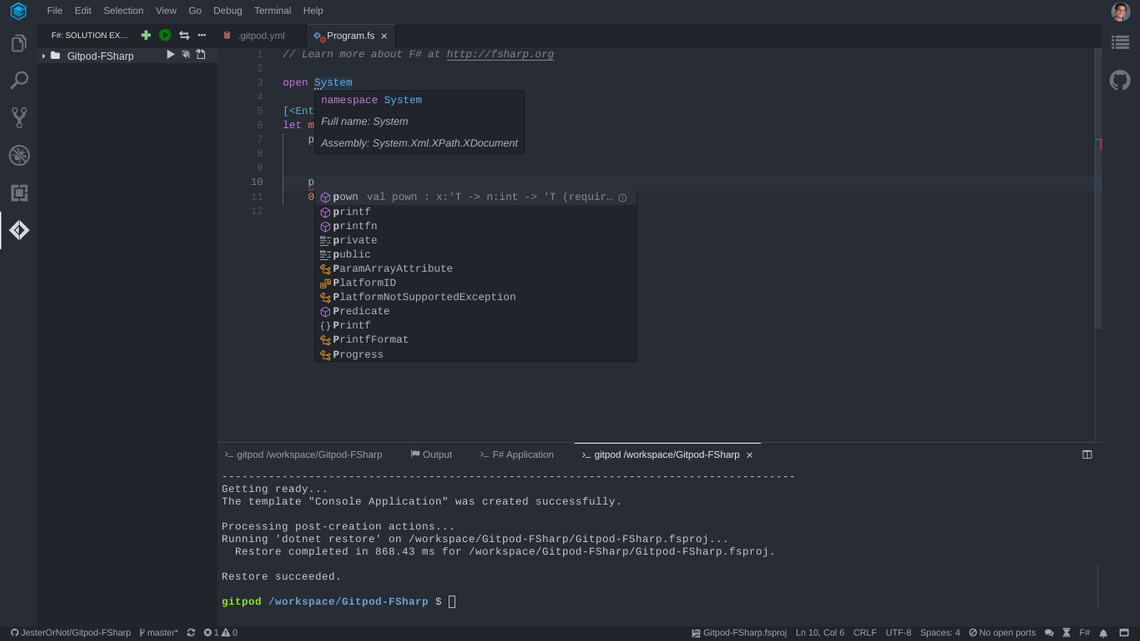
Ionide-fsharp gives F# developers the following features:
- A Widget for your F# needs
- Auto completion
- Shows errors inline
- Quickfix
- Goto definition
- Peek definition
- And more…
To add this extension to your repository, add the following to your .gitpod.yml:
vscode:
extensions:
- Ionide.Ionide-fsharp@4.6.2:yBkAE6j7z7gJ5WEcyMjEOg==Still Have Questions?
Please reach out. We’re happy to answer them.