- Configure Your Project
- .gitpod.yml
- Docker Configuration
- Start Tasks
- VS Code Extensions
- Exposing Ports
- Prebuilt Workspaces
- Environment Variables
- Workspace Location
- Editor Configuration
- Gitpod Self-Hosted
- Install on Google Cloud Platform
- Install on Amazon Web Services
- Install on self-managed Kubernetes
- Configure OAuth
- Configure a Domain
- Configure HTTPS Certificates
- Configure a Database
- Configure a Docker Registry
- Configure Storage
- Configure Nodes
- Configure Workspaces
Docs
Getting Started
Gitpod provides continuous dev environments for the development flows of common code hosting platforms. The following example shows how to use Gitpod with a source code repository.
- Point your browser to a GitLab, GitHub or Bitbucket repository, Pull/Merge Request, or issue, e.g. https://gitlab.com/gitpod/spring-petclinic
-
Either prefix the URL in the address bar of your browser with
gitpod.io/#(e.g. https://gitpod.io/#https://gitlab.com/gitpod/spring-petclinic) or click the Gitpod button if you’ve installed the Gitpod browser extension.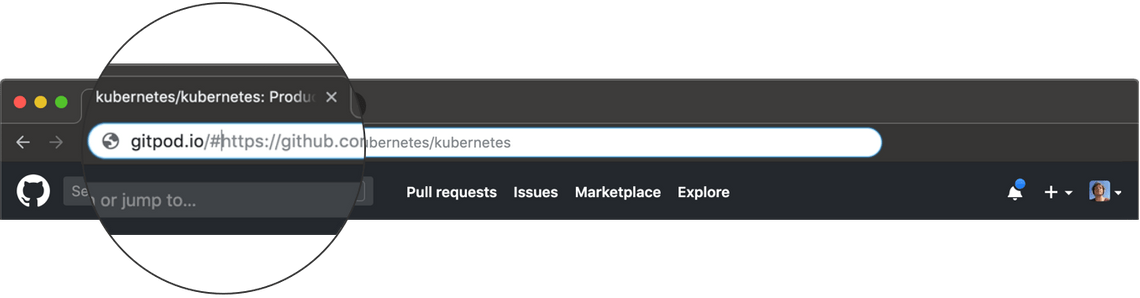
- On first use you will have to authorize access to your GitLab, GitHub or Bitbucket account. This is necessary so you can access your data from within Gitpod.
- Gitpod will now launch a workspace container for you in the cloud, containing a full Linux environment. It will also clone the repository, branch, or commit based on which code-hosting page you were coming from.
Next up you should learn about Gitpod’s IDE.
Still Have Questions?
Please reach out. We’re happy to answer them.